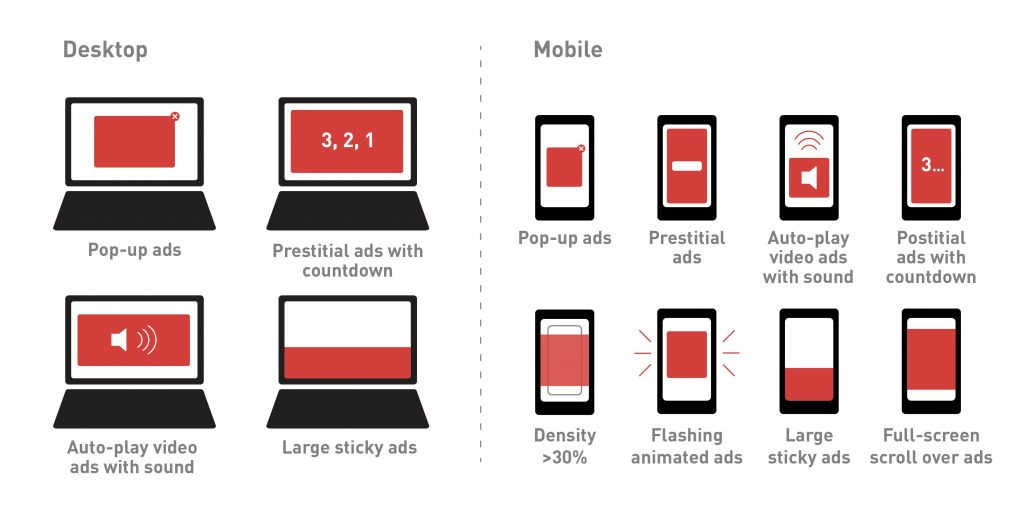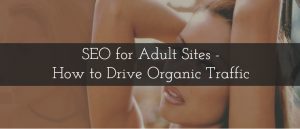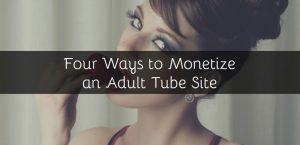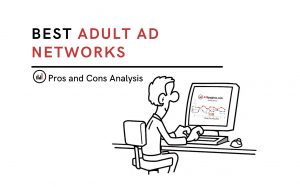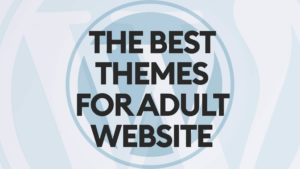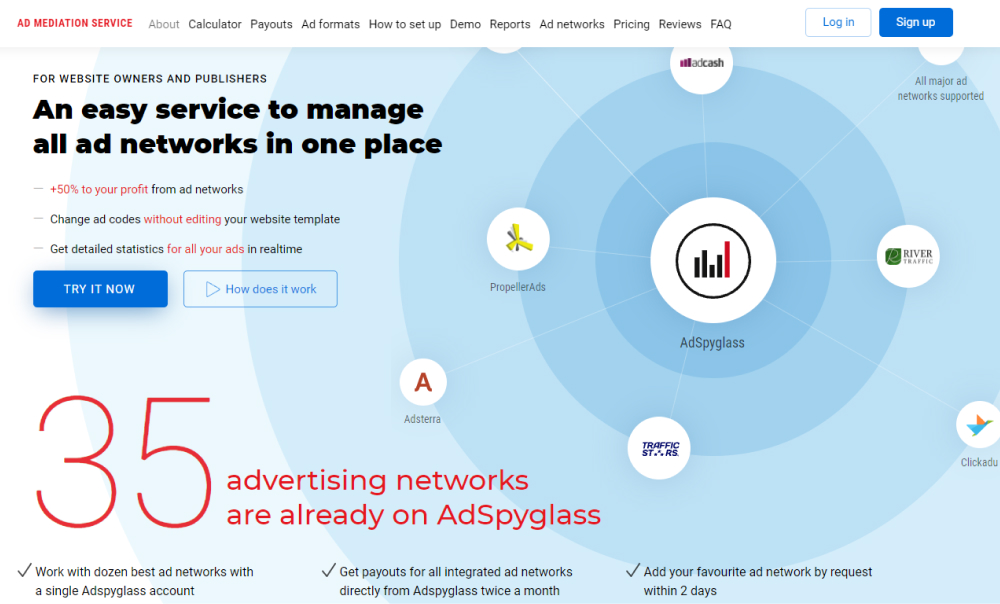According to Statcounter Market Share 92% of internet users Worldwide use Google Search Engine and almost 65% use the Chrome browser. Any webmaster wants to get free and high-quality traffic from web search. And because google confidently dominates the market, it has the right to dictate his terms to webmasters. As for advertising, Google is in the Coalition of Better Ads that developed Better Ads Standards to create common standards for the quality of online advertising.

It is good that Chrome protects users from intrusive ads, but for publishers, it may turn into a headache. Better Ads Standards are detailed and include many fairly strict requirements for each type of advertising content. And in case of website does not meet the requirements of the Coalition for Better Ads, Google imposes sanctions, including blocking all ads and removing a website from the search engine. In this article, we will explain how to fix abusive experience violations.
The most common reasons for the ban are triggering:
- a popunder by clicking on a playscroll or page navigation
- video or audio autoplay with sounds
- ads with countdown
- full-screen scroll over ads
- flashing animated ads


What happens when Google finds the violations
Google is interested in having good advertising on publisher sites. Therefore in case of violations of the requirements the browser doesn’t apply the punishment immediately but gives the website owner time to resolve the problem.
Google reviews a sample of your pages, not the whole website, and also checks separately desktop and mobile versions. If some of the ads don’t meet the requirement of the Coalition of Better Ads, Google creates a video report with examples and sends it to email with annotation.
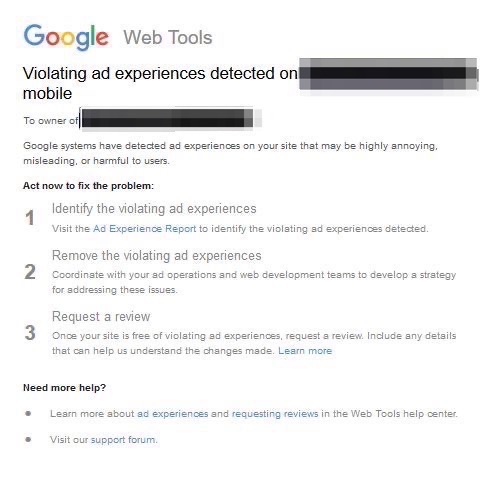
Also, this report is available on Google web tools at the Ad Experience Report. Depending on how many violations Google has found, the site will have one of the following statuses: Passing, Warning, or Failing.
If there are no violations, you will see the picture above and in other cases, you’ll see the report with details about violations found.
From the moment the site gets “Failing” status, the owner has 30 days to fix violations before Chrome will apply sanctions. Only after that period, if the ads still don’t meet the requirements, the browser will block ads and disable external links. It’s important, that Chrome blocks all ads, not just annoying ones, so the publisher loses the source of income.
During these 30 days the website’s owner can apply for review two times. The webmaster should fix the problem and send the request for re-review. You may submit the 1st review immediately after the report. The webmaster can submit the 2nd review immediately after receiving the result of the first review. But in case you have failed both attempts, you can submit each next application only after 30 days from the previous one. Meanwhile, the ad filtering commences upon the date specified in the Ad Experience Report.
More details about the Ad experience reviews you can find in Google support page
How you will find out you’re blocked?
It is a good habit to monitor the traffic from search engines on your website. If you see a dramatic drop in search traffic, the reason might be in aggressive advertising. In this case, you may also notice the following icon on the right side of the address bar:
Chrome will automatically block ads and show the user a message indicating that ad blocking has occurred, so you can see it directly on your website. The list of annoying ad experiences is different for desktop and mobile environments. As we mentioned above, Google checks both the desktop and mobile versions separately and filters ads accordingly. For example, flashing animated ads are considered to be more annoying on mobile devices than on desktop screens. Therefore it will be blocked on mobiles but not on the desktop. To see it, you have to check the site from different devices.
Also, there is a convenient online service BannedCheck that does double-check for blocking and shows you two independent results for Google Search and Google AdSense.
Figure out the reason for blocking and resolve violations
Go to Google web tools and check the Ad Experience Report.
Videos of ad experience violations as they appear on your site are available in the report. You can find and fix violations with the help of these videos with visual annotations.
Here you can learn how to interpret example videos.
Now you need to fix all violations which means make ads better. Google requirements are strict but fair. And once you set up everything right, you can work and never worry about this problem again.
Sort out the violations you found in the Report. If your website was banned due to video ads, we can advise you to change the ads network to a more trusted one, because it’s difficult to control the content of this format. You may manually configure banners grids and popunder codes according to the requirements of Google.
Ad networks usually provide the option to filter ads according to Google requirements and post on the site only those that fit Better Ads standards. You just need to mark the checkbox
«Filtered for Google» and the system will automatically exclude all ads that might violate requirements.
As for AdSpyglass, we provide a popunder code suitable for Chrome.
After you have resolved all violations, in the “Request review” area, describe how you addressed each issue, providing as much detail as possible. Mark the I have fixed all the issues checkbox, and click Submit. You will receive an email confirmation that the review is in process.
Why the result of review might be “Failing” again?
Since Google reviews a sample of your pages, the list of pages for each review might differ from the previous one. Therefore if you resolve only violations included in the report and ignore the similar one on other pages, Google might find new issues. This is why it is important to use the report as a guide and apply it to every ad on every page of your website.
If you think that Google misidentified an ad experience, you can also report about it. You should send separate reports for each case of misidentification. And provide information that clarifies how the ad experience was misidentified. Notice that you can submit each misidentified ad experience only once. More details about the procedure are here.
Still have problems? We can help!
If you’re struggling to find out the reason for the ban, resolve the violation and pass the re-reviews, we can assist you. We have already removed hundreds of sites from the ban. And we know how to set up advertising to meet all quality requirements. Fill in the form and make a request, we will contact you and help to get out of blocking.
Fill in the form and we help you to get out of blocking.
Read also How to Get Started With AdSpyglass’ Pop-Under Solution
Read also AdSpyglass Review for publishers